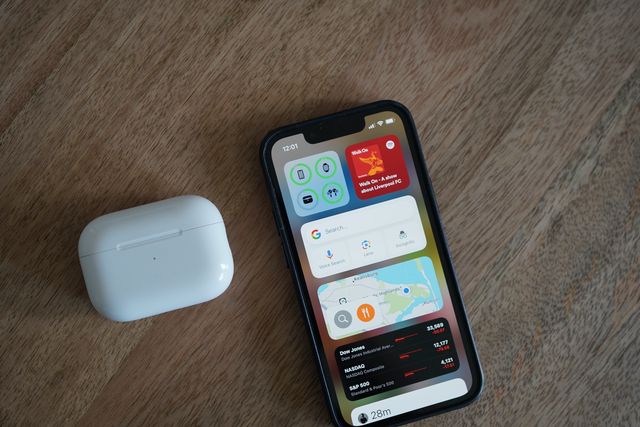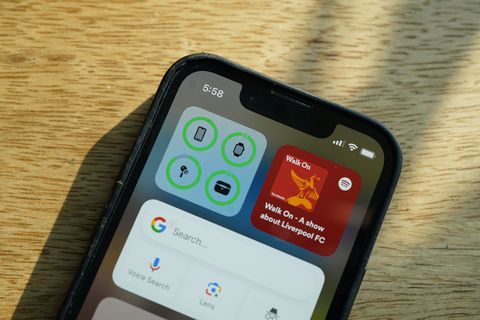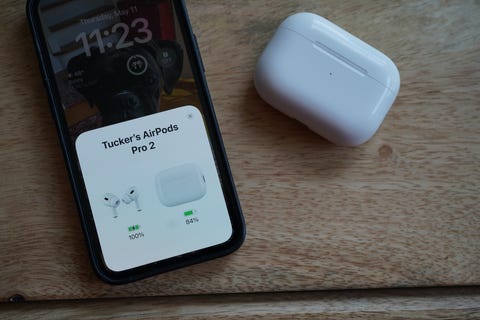Welcome to Product Support, a series devoted to helping you get the most out of your stuff.
Recently, some of my colleagues and I have been having an issue with our AirPods: my AirPods Pro (second-generation) stay connected to my iPhone even after I put them back in their charging case. The constant connection drains their battery life and they'll be dead or near dying when I go to use them next. It's frustrating.
Unfortunately, there doesn't seem to be a cure-all fix for this. Not yet at least. Apple frequently releases over-air firmware updates to its AirPods, but mine are running the latest software — 5E135, which was rolled out in early May — and still having this issue.
We've reached out to Apple for any word on an official fix, but there's a simple way to mitigate the issue right now: manually disconnect them. It's a little tedious and takes away a bit of the "magic" of AirPods, but it's the best solution I've found so far.
How to manually disconnect your AirPods
- Open the Settings app on your iPhone.
- Select the "i" icon next to your AirPods.
- Scroll down and select "Disconnect."
How to turn off automatic switching on your AirPods
If you use AirPods with multiple different devices, like your Mac, iPad and iPhone, consider turning off "automatic switching." This will prevent your AirPods from automatically connecting to the device you're listening to audio on. Again, this detracts from the magic of AirPods, but could prevent it from staying connected to a device and slowly draining its battery.
- Open the Settings app on your iPhone when AirPods are connected.
- Select your AirPods.
- Select "Connect to This iPhone."
- Change from "Automatically" to "When Last Connected to This iPhone."
When "When Last Connected to This iPhone" is selected, it means that the AirPods will only connect to your iPhone if it was the last device you were listening to them with. If you'd last had your AirPods connected to your Mac, you'll have to open your AirPods next to your iPhone and manually connect them. The idea is that this will prevent your AirPods from staying connected to a device you're not using and could preserve their battery life.
Note: For this to work, you'll then have to go to Bluetooth Settings on your iPad and Mac and adjust these same settings: switching "Automatically" to "When Last Connected to This Mac/iPad."
How to update your AirPods
Finally, the last thing you want to do is make sure that your AirPods are up to date. As previously mentioned, Apple seemingly hasn't fixed this issue with the latest firmware update, but that doesn't mean the won't in the near future.
- Make sure your AirPods are paired to your iPhone or iPad.
- Open the Settings app > General > About.
- Scroll down and select the name of your AirPods.
- Check the firmware version of your AirPods. If it's 5E135 — you're up to date.
If your AirPods' software is not up to date, you can try to initiate the firmware update manually. You need to make sure they're inside their charging case and paired with your iPhone or iPad. Then plug them in so they are being charged, either by a Lightning cord or a wireless charging pad, and open the lid of the AirPods's charging case. Then all you can do is wait. After a few minutes, they should update on their own.